The Role of The Facebook Pixel
- Reporting Ninja
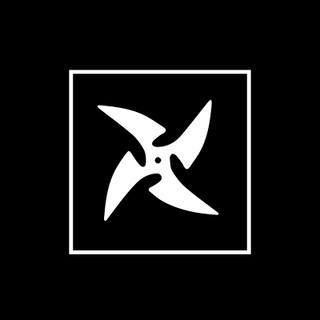
- Jul 1, 2020
- 4 min read
Updated: Sep 5, 2023
Jul 1, 2020
An integral part of a successful Social Advertising Campaign is Facebook Pixel. The Facebook Pixel is a piece of code that should be placed on a website prior to launching any campaign.
It is an analytics tool that helps us understand the actions that users are taking on a website and tool to evaluate the effectiveness of our advertising.
What is The Facebook Pixel?
The Facebook Pixel unlocks a multitude of targeting capabilities that can take your Social Advertising Campaign to the next level.
It enhances your targeting and makes sure that your ads are being seen by those who are most likely to take action and convert.
Facebook’s core targeting options are based on data collected directly on the platform, what users share on their profiles, and the behaviors they exhibit on the platform.
How Do Facebook Pixels Work?
Imagine someone clicks on your ad and is brought to your website where they buy one of your products. When you have a Facebook pixel placed, this action will cause it to trigger a report for this purchase.
By using this pixel, you’ll know how effective your ads are and how many people are converting based on the ads. The users information is then saved so you can use it to create custom audiences to retarget.
Facebook pixels can be used to not only target previous customers, but you can also use it to target users who have similar interests that of your current customer base.
You can also use the pixel to target user who may have interacted with your ads previously, but never converted. Since this pixel will monitor everything happening on your website, you can see which products attract the most users. By collecting all this information, it’ll make your retargeting campaign much more effective.
How Does Retargeting Work?
Retargeting is a highly effective process of targeting your Facebook ads to an audience who has previously shown interest in your products/services. This allows you to put your ad in front of people who are already in-market to remind them how awesome your product is.
Re-targeting website visitors through custom audiences is unlocked with the Facebook Pixel installation.
This is a targeting option that serves your ads to people who know your business because they have engaged in some level of interaction whether it be your website, app, Facebook page, or in-store activity in the past.
These audiences are highly relevant because you use your own business sources that matter the most: website traffic, customer files, app activity, and offline activity.
Serve Specialized Ads
A major strong suit of the Facebook Pixel installed is the ability to re-target ads to website visitors who visited your website up to the last 180 days.
These ads can be designed specifically for the custom audience you want to target. Using social media targeting it a great way to save ad dollars and ensure your message is only being shown to people who have interest.
The Facebook Pixel gives us the ability to serve specific ads for things they have shown an interest in on your website, so if a user didn’t convert, it is likely that a re-targeting ad can give them that extra push needed!
You are also able to exclude people out of your audience as a result of the Pixel collecting data, so this means you don’t have to waste your ad dollars on people who converted or took specific actions already!
Custom Audience Data
Using custom audience data collected through the Pixel, we then can take it a step further and now have the ability to use that data to build lookalike audiences.
Lookalike audiences are a way to reach new people with key similarities to those who have already known interest in your business.
Lookalike audiences are a great way to reach new people and this audience will constantly update over time, so you are always reaching a new relevant segment of your target audience!
How To Create A Facebook Tracking Pixel
If you want to set up a Facebook pixel, you will need to first make sure you have:
A website for your business
Access to update the code on the site.
Create a Facebook Pixel
Navigate to Events Manager
Click Connect Data Sources and select Web.
Click Get Started.
Select Facebook Pixel and click Connect.
Read how the pixel works, then click Continue.
Add your Pixel Name.
Enter your website URL to check for easy setup options.
Click Continue.
Add The Facebook Pixel To Your Site
Once the code is created, you’re then ready to add it to the backend of your site. If you want to install the code manually, you will need to navigate to the header template section on your CMS platform.
Go to Events Manager.
Select the pixel you want to set up.
Click Continue Pixel Setup.
Select Install code manually.
Copy the pixel base code.
Paste the base code at the bottom of the header section, just above the closing head tag.
Click Continue.
Optional: Toggle on Automatic Advanced Matching and verify the customer information you want to send.
Click Continue.
Add events using the Event Setup Tool or by manually adding code to your website.
You can use one pixel across your whole website, including multiple pages of your website. However, there may be a need to use two pixels on one website.
For example, if two different agencies run ads for your business, they may each need to set up a separate pixel on your website. By placing this pixel, you will have a better idea of which ads are performing the best.
Utilizing this information will help you develop similar strategies for future campaigns and ultimately deliver your client’s a higher social media ROI.
Conclusion
Bottom line is that if you want to accurately monitor your campaigns and reach a highly relevant audience, the Facebook Pixel is your answer! The Facebook Pixel is a must-use tool for all Social Advertising Campaigns!















